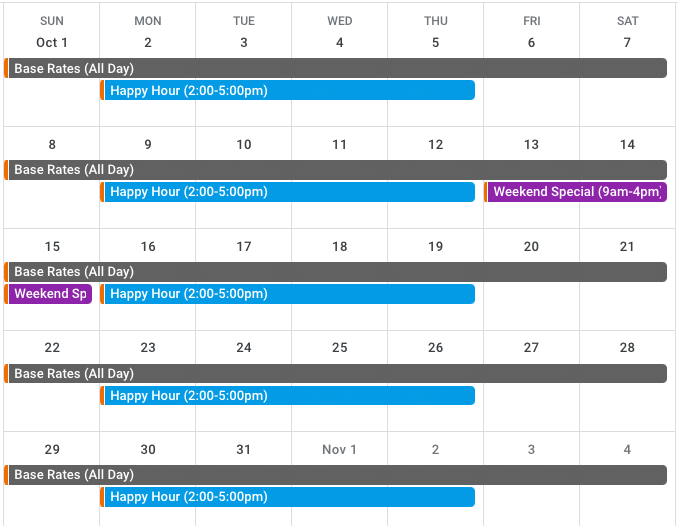The Priority field in rate sheets allows you to define which pricing rates should apply over others whenever a customer books a trip that meets the criteria of multiple rate sheets.
The Priority field appears in all rate sheets — that is, both Base Rates, where you set your Standard Activity Pricing, as well as any subsequent, non-Base Rates rate sheets that you add in order to set up Seasonal Pricing or other Dynamic Pricing. However, this field can only be edited within the non-Base Rates rate sheets.
 |
 |
Why Can't I Edit the Base Rates Priority Field?
The Base Rates rate sheet exists as a catch-all for any scenarios that are not covered by your seasonal and/or other dynamic pricing rate sheets. As such, the TripWorks platform does not need to reference the Priority field to know that your Base Rates should be applied whenever a booking is made that does not meet the criteria of any other rate sheets you have in place.
For example, let's say that an activity in your catalog has the following rate sheets set up:
| Rate Sheet | Criteria | Application |
|---|---|---|
| Base Rates | All day, every day | $20 per ticket |
| Happy Hour | 2:00 PM - 5:00 PM, Mondays-Thursdays | $15 per ticket |
| Weekend Special | 9:00 AM - 4:00 PM for the duration of one specific weekend (the weekend of Friday the 13th) | $10 per ticket |
When a customer books your activity, the TripWorks platform reviews the criteria of each rate sheet to determine which pricing rates to apply. Any time a booking is made that does not meet the criteria of any dynamic pricing rate sheets (in our case, the Happy Hour and/or Weekend Special rate sheets), the platform defaults to your Base Rates pricing — regardless of what number lives in each rate sheet's Priority field.
In our case, this means the Base Rates pricing would apply automatically whenever a customer makes a booking for:
- Any time of day on October 1st, 6th-8th, 20th-22nd, 27th-29th, or November 3rd-4th
- Any time before 2:00 PM or after 5:00 PM, Mondays-Thursdays
- Any time before 9:00 AM or after 4:00 PM on the weekend of the Weekend Special
Please Note
The below visual aid is for illustrative purposes only and is not visible in the dashboard.