By default, the Waiver Signed Message included in your Message Template Library automatically sends to customers as soon as they successfully submit an electronic waiver.
This article outlines how you can change or disable these message settings.
Customize Waiver Signed Auto-Send Settings
- From the toolbar, go to More > Discover More, then choose Waivers.
- Select to the waiver for which you want to adjust the message settings.
- Make the desired changes to the message settings. Expand the items below for further guidance.
Disable auto-send for waiver signed messages
- In the Notifications section, deselect the Send an email to customers after completing the waiver checkbox.

- Save your changes.
Edit or rewrite the waiver signed message template
If you want to edit or rewrite the signed waiver message, see Edit an Existing Message Template.
Delete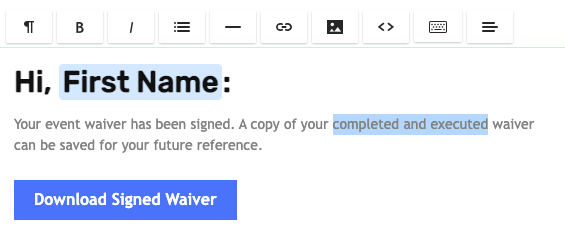
- In the Notifications section, deselect the Send an email to customers after completing the waiver checkbox.
Save your changes.