As you set up Booking Availabilities for an activity, you will need to determine the frequency and span of time the availabilities should recur. This article illustrates how these settings are reflected during the booking process.
Every Day
If you select the Every Day option from the drop-down menu, an availability will be created for every day of the week, including weekends. From there, you will need to select the start and end dates you want the availabilities to populate.

Here is how the above settings appear from the Calendar view (one method your team can use to book the experience on behalf of a customer):
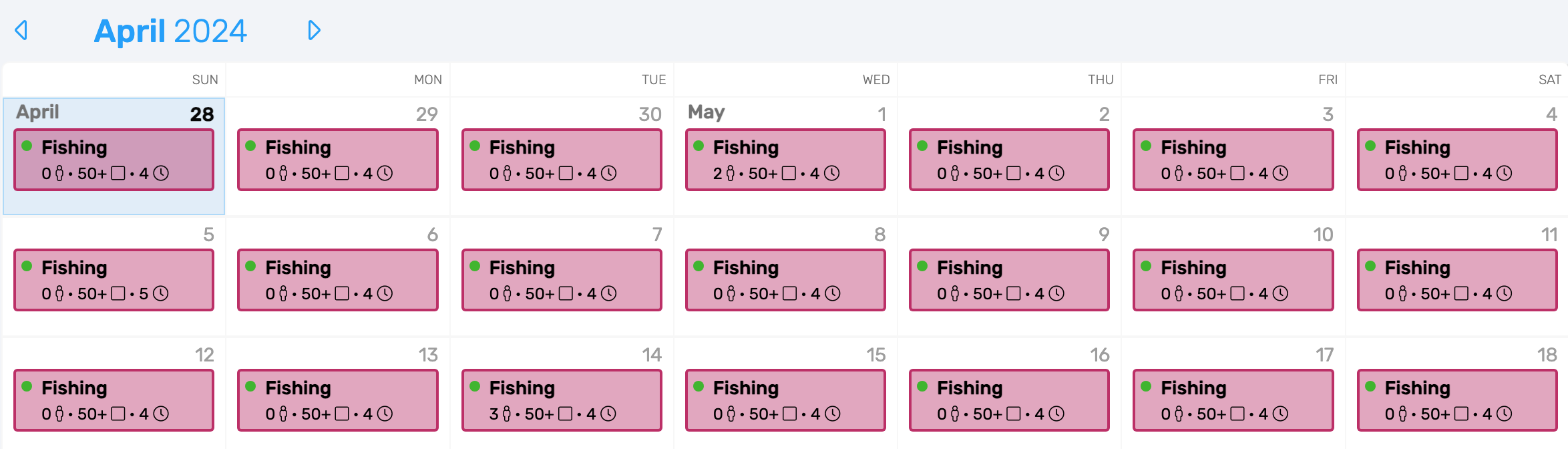
Here is how the settings appear from the Shop by Date view of the booking widget if you choose to make the times visible to online customers:
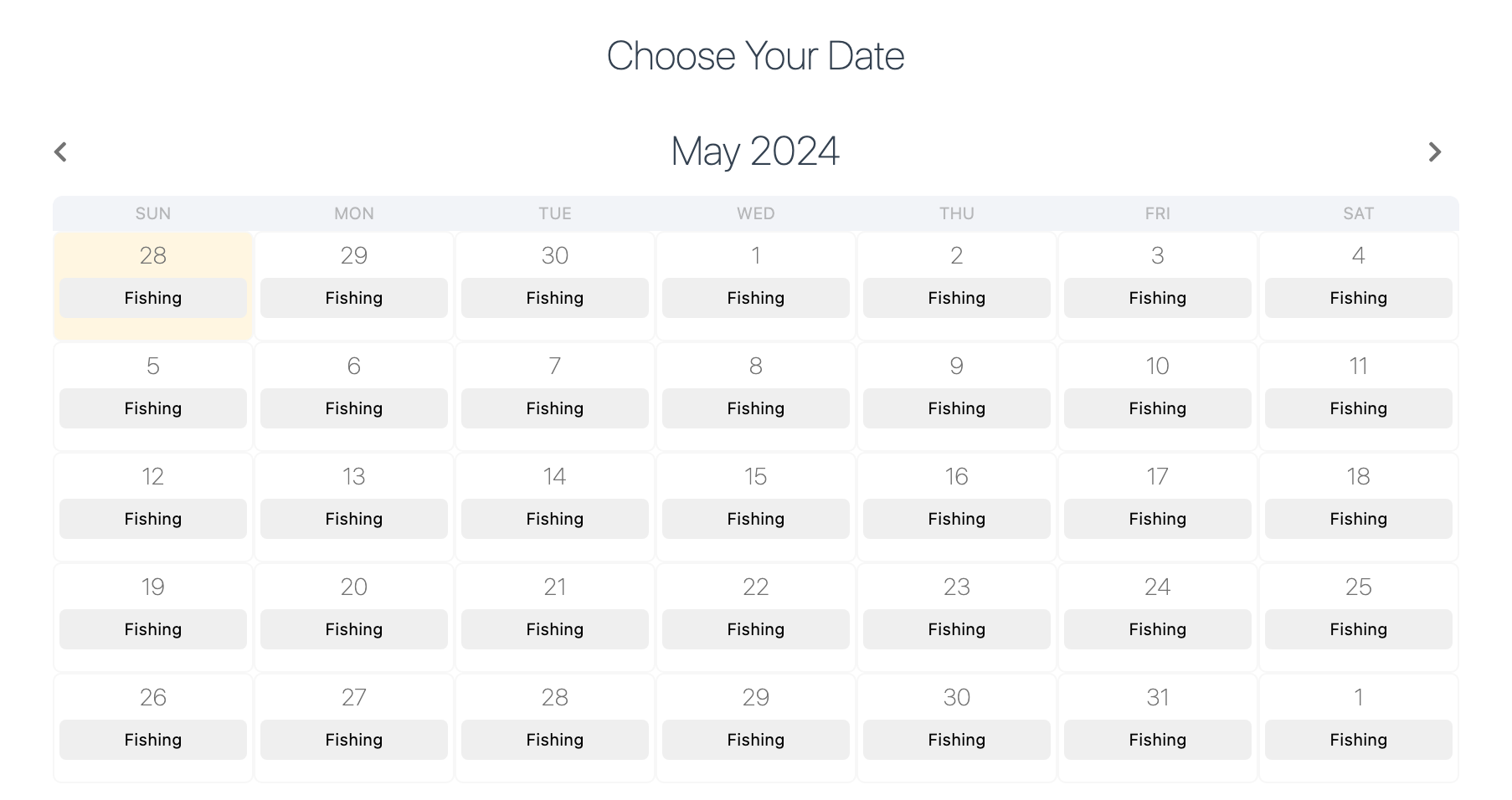
A Single Day
If you select A Single Day from the drop-down menu, you will simply need to specify the date for which the availabilities will be created.
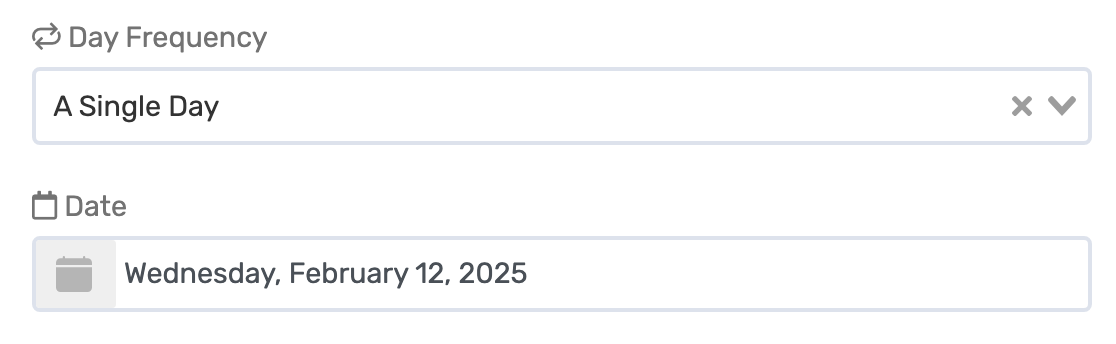
Here is how the above settings appear from the Calendar view for your team:
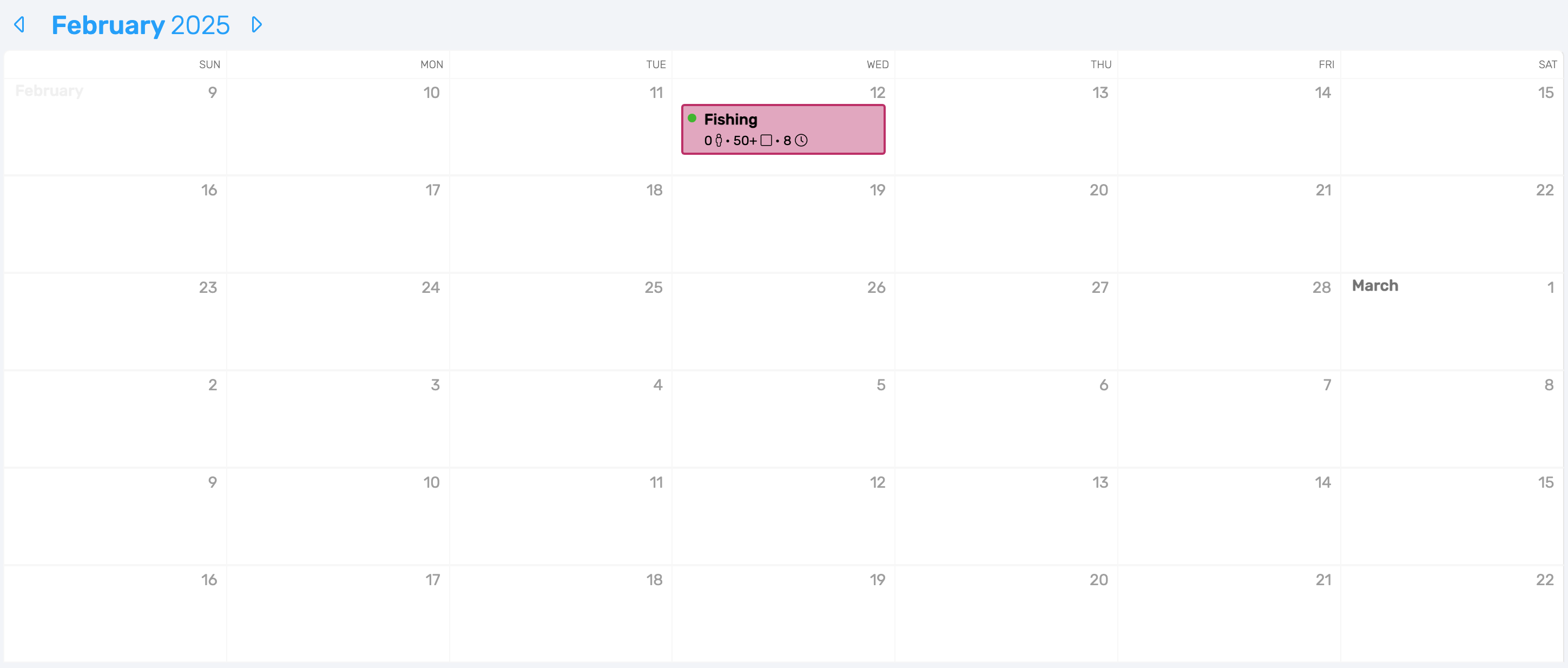
Here is how the settings appear from the Shop by Date view of the booking widget:
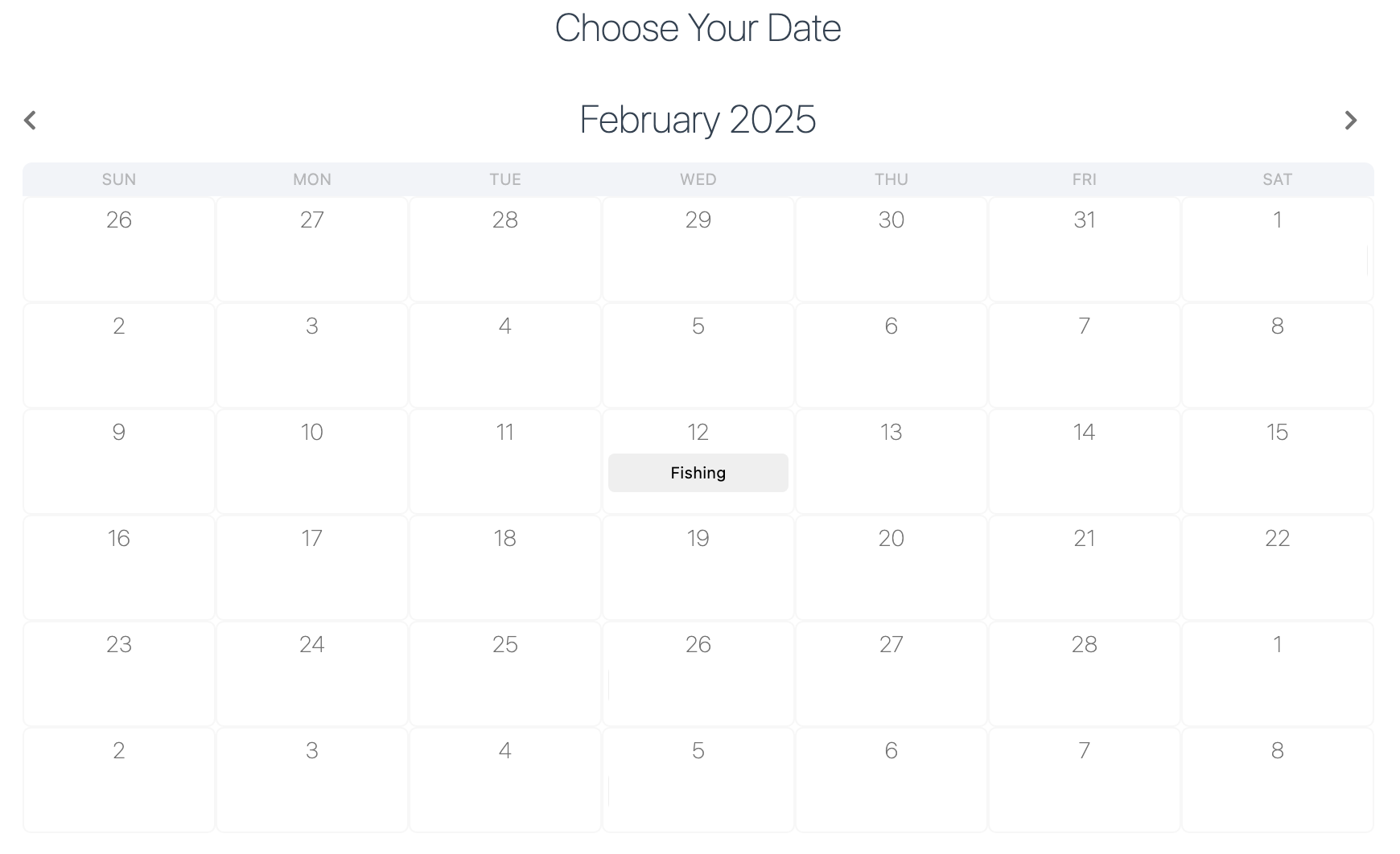
On Weekdays...
The On Weekdays... option exists so that you can make the activity bookable on specific days of the week. If you select this option, you will need to define which days of the week, as well as the start and end dates, for which the availabilities should appear
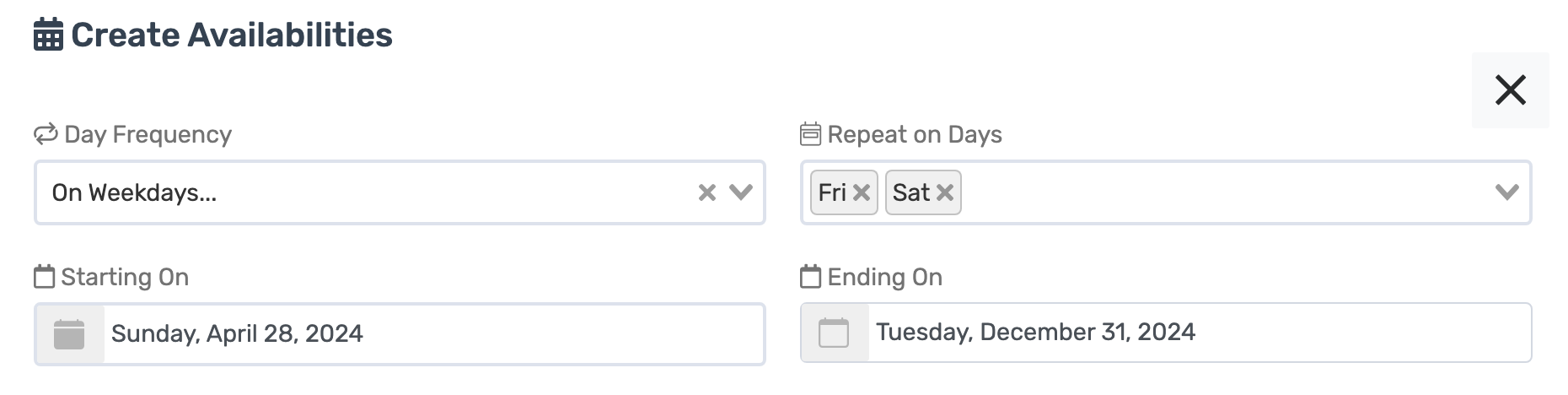
Here is how the above settings appear from the Calendar view:
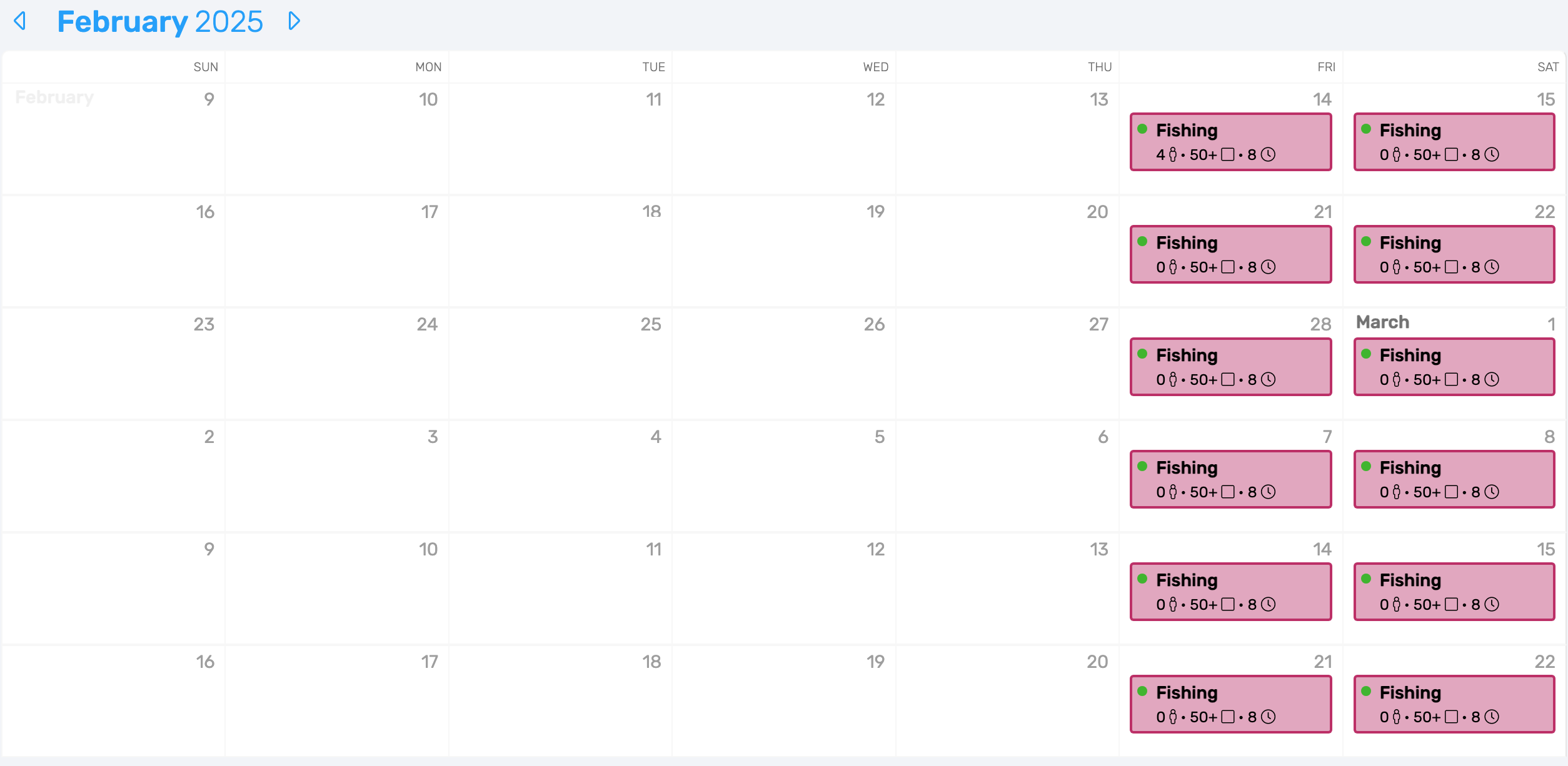
Here is how the settings appear from the Shop by Date view of the booking widget:
