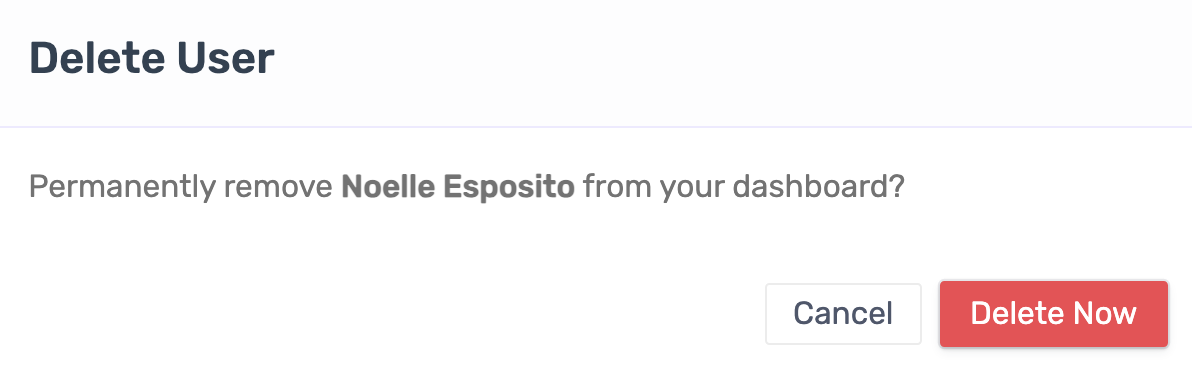Revoking a user's access to your TripWorks account can be accomplished in one of two ways. Which method you use depends on the user's history within your TripWorks account:
- Disable a User's Login. If the user has performed one or more actions while logged in to your account, you will not be able to delete their user profile, as doing so would compromise your account's data integrity (for details, see Why can't I delete certain items from the dashboard?). Instead, you can revoke their access by disabling their login credentials.
- Delete a user. If the user has never performed an action while logged in, you can simply delete their user profile.
This article illustrates the latter option.
Pro Tip
You can observe a user's actions history by navigating to the Audit Log tab of their user profile. Again, if even one action is listed, the user's profile cannot be deleted, and you will instead need to Disable the User's Login to revoke their access to your account.
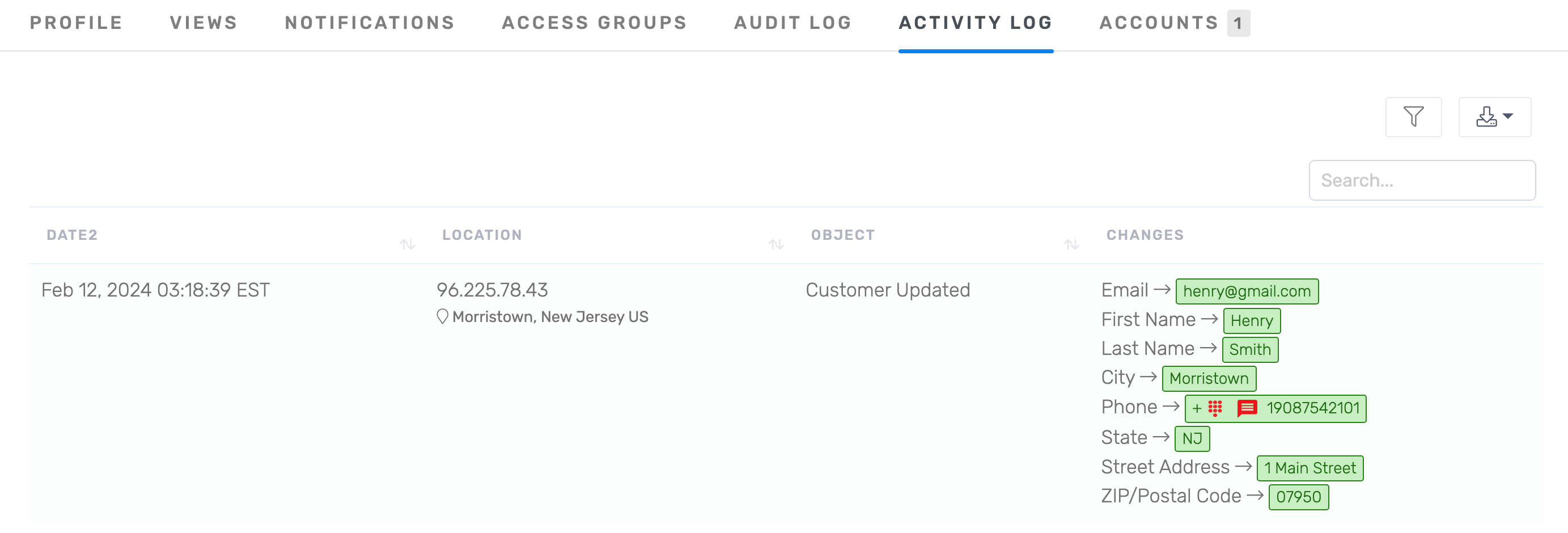
Delete a User from Your TripWorks Account
- From the toolbar, go to More > Discover More

- Select “Team Members” under the Users & Security section
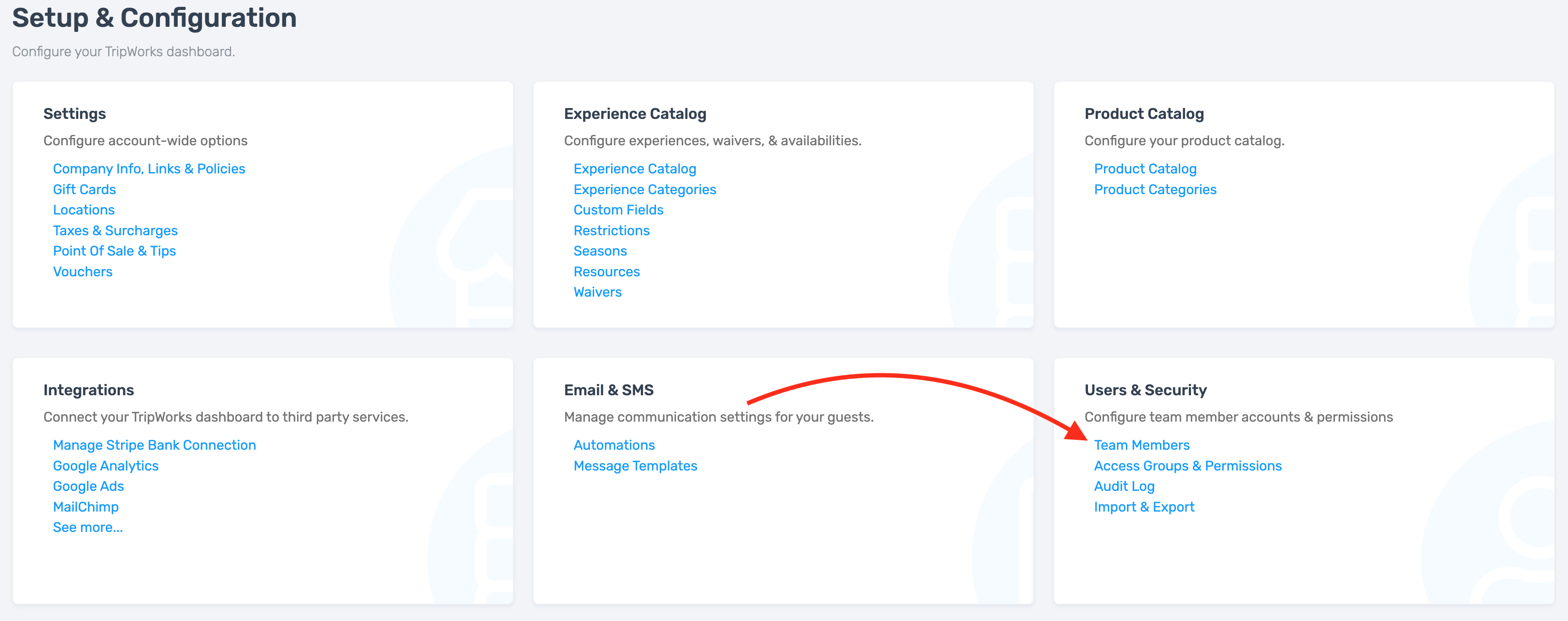
- Select the user whose profile you want to delete
- Under any tab of the sub-toolbar, select the Delete button
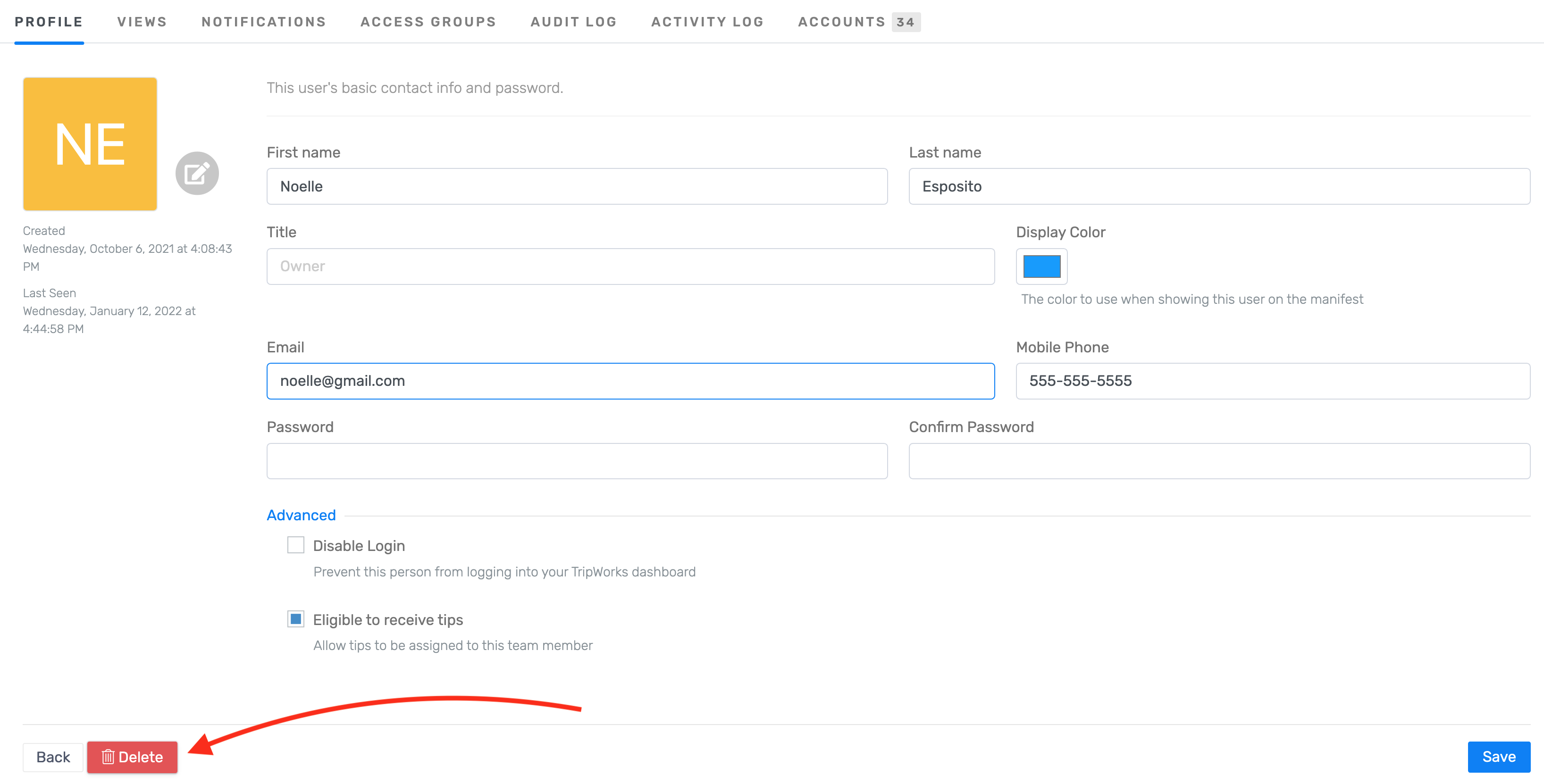
Keep in mind that the button to delete a team member will not appear unless the user in question has never performed an action within your TripWorks account.
- Confirm your action by choosing “Delete Now”