The TripWorks web-based app gives you quick access to your dashboard, sales, calendar, manifest, and notifications—right from your mobile device or tablet. Once installed, it behaves like an app icon on your home screen, so you can launch TripWorks with a single tap.
Pro Tip
For more advanced tasks—like adding booking availabilities—using a desktop or tablet (like an iPad) may be more efficient.
How to Install the Web App
- Open a browser on your phone, iPad, or smart device. (We recommend Safari for iOS or Chrome for Android.)
- Go to your TripWorks subdomain. This is typically yourcompany-tripworks.com. Example: balloon-tours-ny.tripworks.com
What's My Subdomain?
Your subdomain is your unique account URL—usually based on your company name.
If it includes multiple words, they will be separated by dashes.
Still unsure? Email support@tripworks.com and we’ll help you find it.
- Tap the share icon (Safari) or menu icon (Chrome)
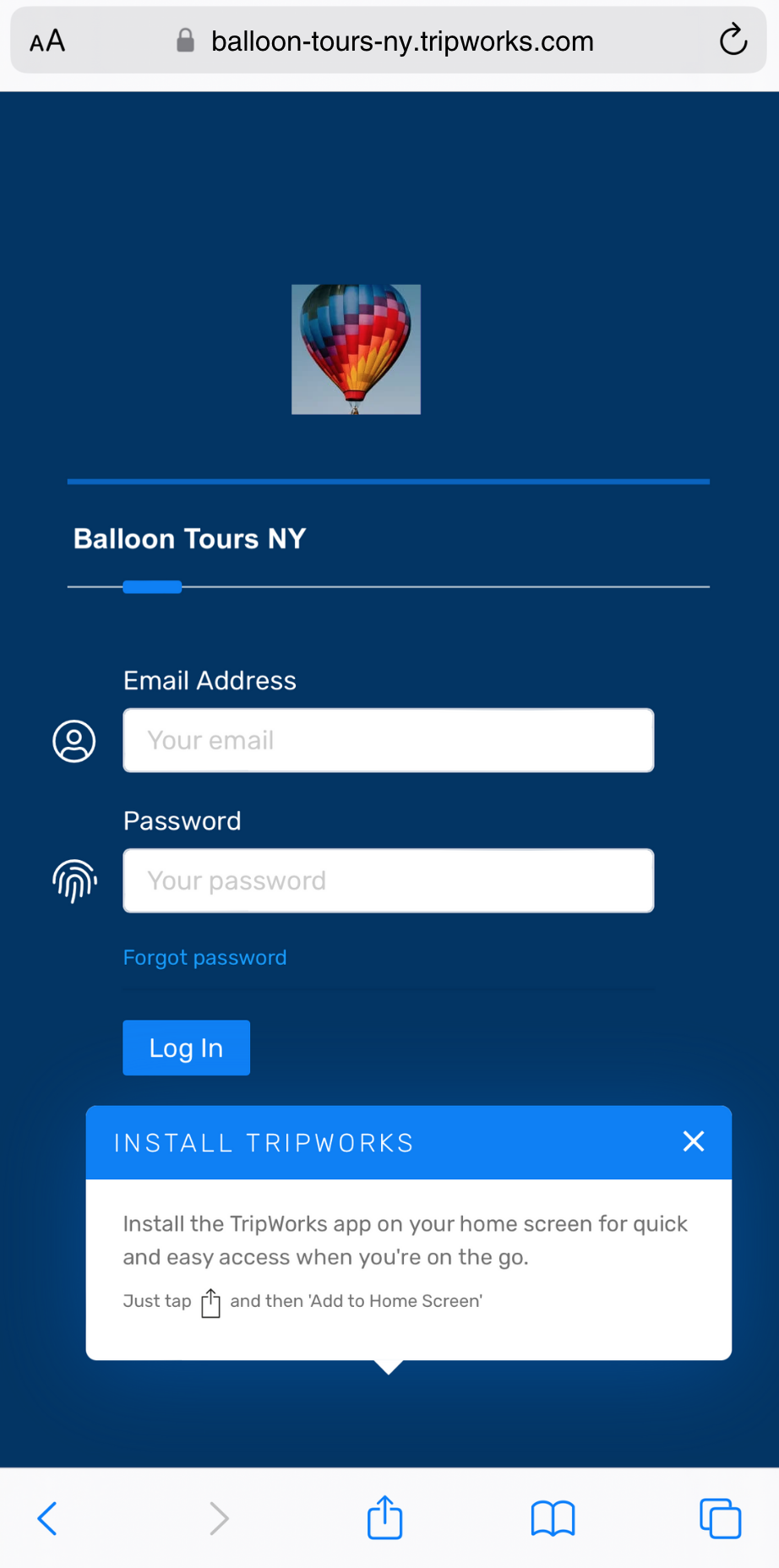
- Look for “Add to Home Screen.”
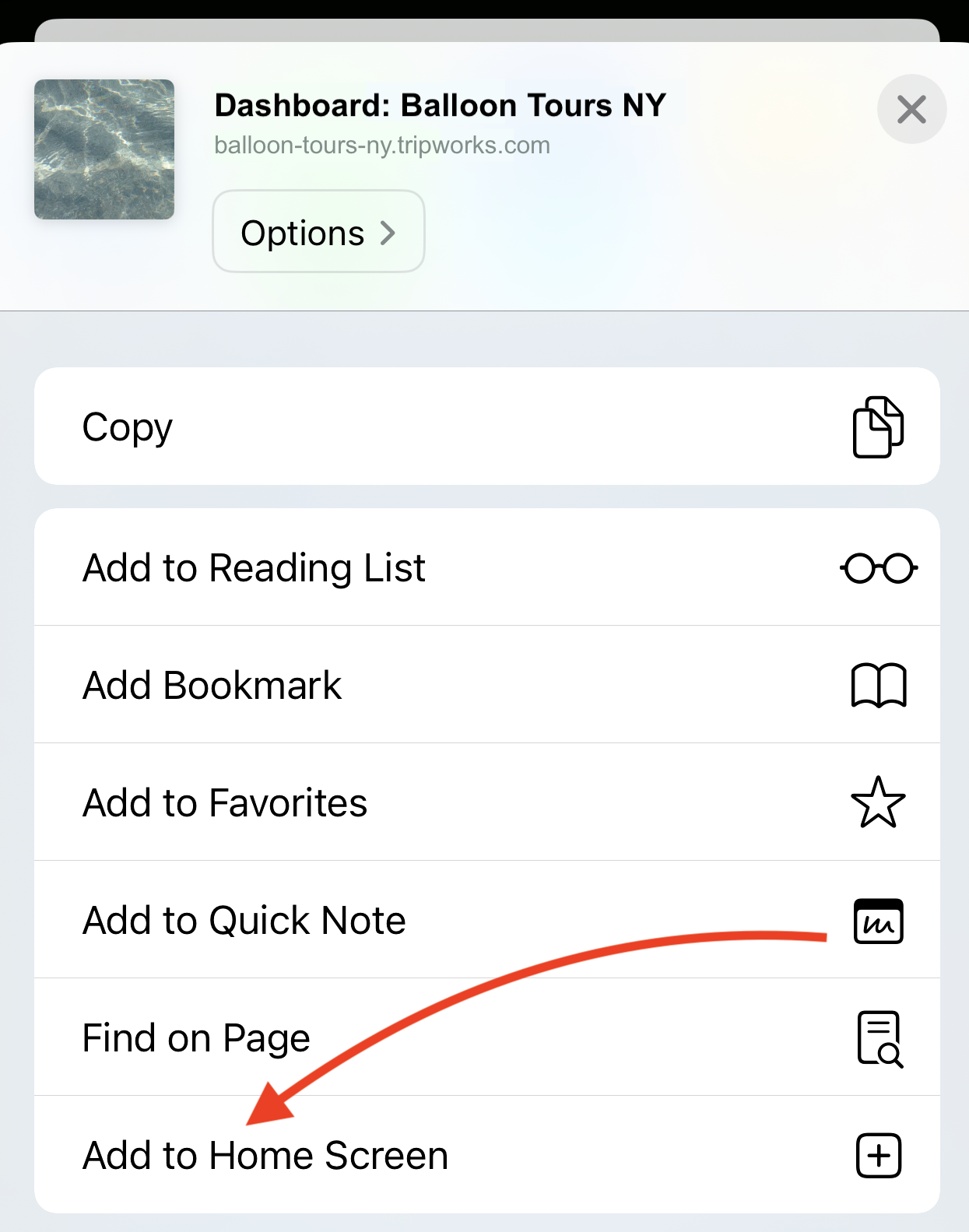
- Tap it, edit the shortcut name if you’d like (default is “TripWorks”), then tap Add
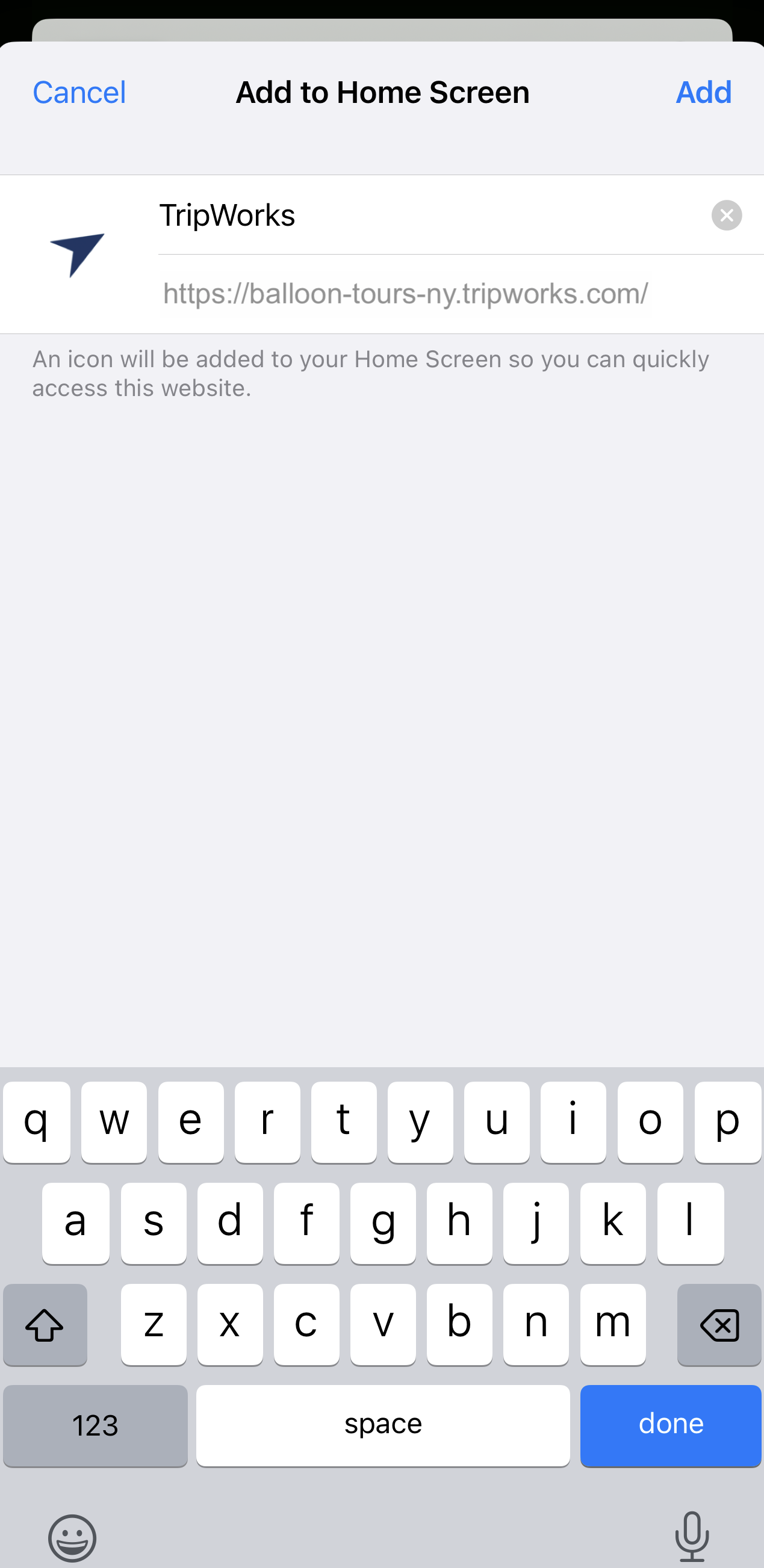
Important Note
The location and appearance of these icons may vary slightly depending on your device and browser.
The TripWorks app icon will now appear on your home screen. Tap it anytime to launch the full-featured web app, just like any other app on your phone or tablet.
You’ll enjoy quick access to everything you need—on the go.
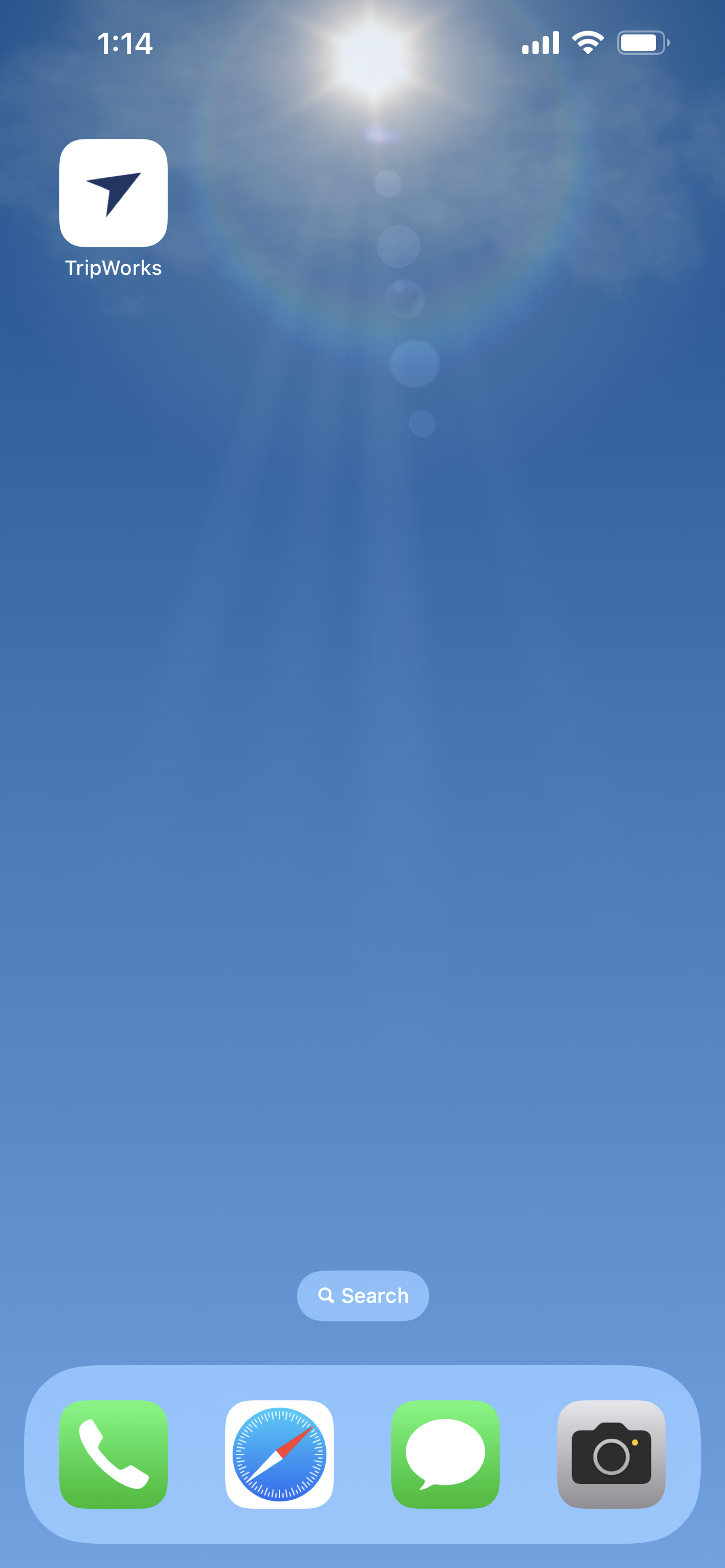
Want to Learn What You Can Do on Mobile?
Once you’ve installed the TripWorks web-based app, check out our guide on how to use it from your phone or tablet, including what actions are supported and when to switch to desktop.