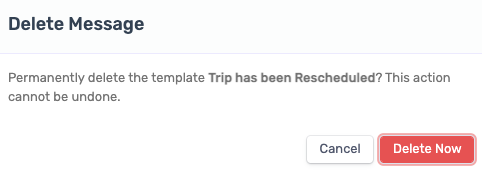It is possible to delete a template from your Message Template Library if the template has never been used. If, however, even one message has been sent to a customer using that template, the template cannot be deleted.
Preventing users from deleting used templates is one of the ways in which TripWorks strives to protect your account's data integrity, as deleting a used template could cause sent messages to be removed from your account history. For more information, see Why can't I delete certain items from the dashboard?
Delete a Message Template
- From the toolbar, select More > Discover More, then choose Email & SMS Templates.
- Select the template you want to remove.
- Choose the Delete icon
 . Keep in mind that the icon will not appear unless the template in question has never been used.
. Keep in mind that the icon will not appear unless the template in question has never been used.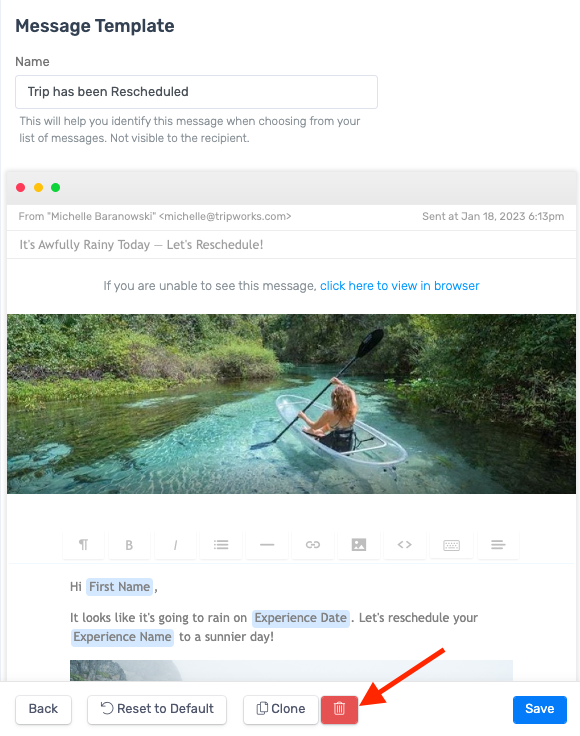
- Select Delete Now to confirm your action.