There are multiple ways to locate a customer, trip, gift card, or payment in your dashboard, depending on the information you have:
- Global Search
- Advanced Search
- Reports
This article explains each search method. Expand the sections below to learn more.
Global Search
The search box appears at the top of each page in your dashboard. On the desktop, you'll find the search bar at the top left of every screen in your Dashboard

On a mobile device, you'll find the search bar by clicking the magnifying glass at the bottom of each screen

In most cases, searching by customer name is the quickest way to locate a Trip. However, you can also search by the customer's name, customer's email address, Trip Confirmation Code, Gift Card Confirmation Code, or the last 4 digits of the credit card number used for a payment.
The first 4 results of each type will appear grouped together by category; expand the search results to see more matches
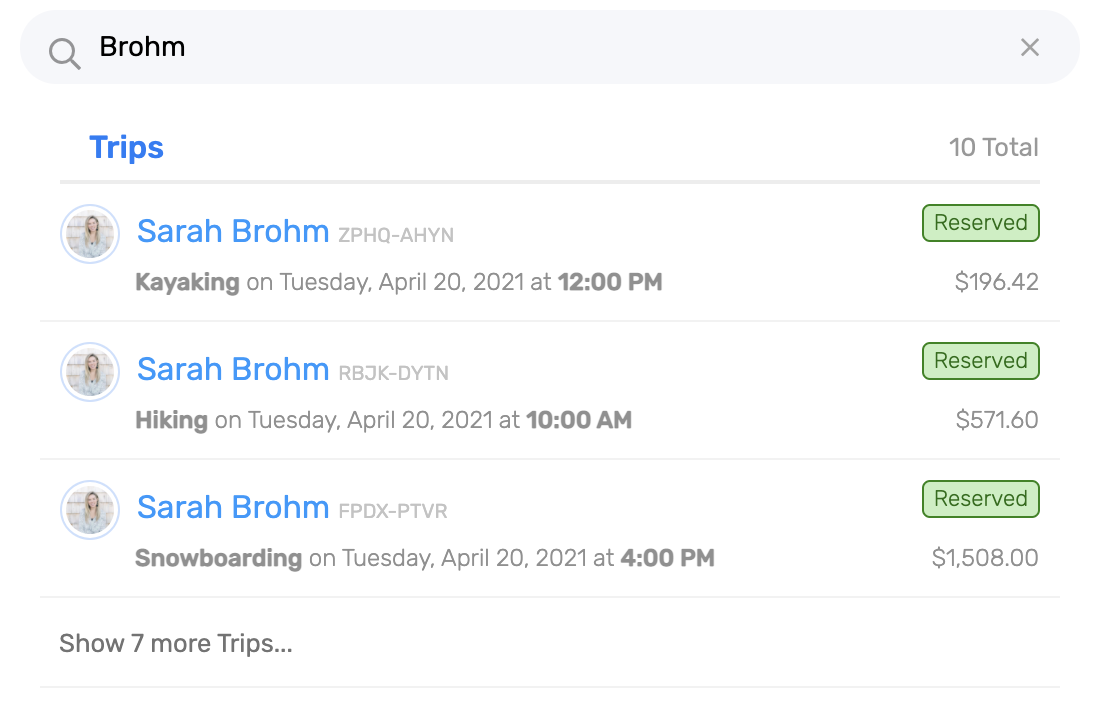
Advanced Searching
This approach is more useful for more complex searches, or if you don't know specifically what you are looking for.
Searching for a list of all Trips
To find the Trips View, select Sales in the top navigation pane on Desktop

On a mobile device, tap the layers icon in the lower navigation pane

The trips view has powerful filtering capabilities. For example, to search for all Swimming activities booked by E-Commerce, click on the Filter icon on an individual column header to apply a filter. Multiple criteria can be constructed to quickly locate and analyze Trips, and filter criteria (equal to, less than, greater than, and includes) are available on most Trip View columns

Searching By Date
To locate all bookings on a particular day, navigate to the Calendar to find the Trip. This can be helpful if you are looking for bookings taking place on a particular day.
To find the Calendar View, click Calendar in the top navigation pane on Desktop

On a mobile device, click the Calendar icon in the lower navigation pane

Once you've chosen a timeslot, select the manifest dropdown to show all bookings on that timeslot:

Want to view trips on the Manifest?
Get the Most Out of Your Manifest with tips on how to check customers in, customize your Manifest view, add notes to trip and more.
Searching Reports
You can also find specific bookings using reports. The best way to do this would be using the Sales Detail Report. Adjust the report filters and date range to narrow down your data. You can also add column criteria to filter on any available column.

Questions on Reports?
Check out our Reports Overview to learn more about the different reports on your dashboard.