The TripWorks Ticket Scanner app lets your team scan QR codes from a mobile device for a quick, efficient check-in process. It is a free Apple iOS app that can be downloaded from the App Store.
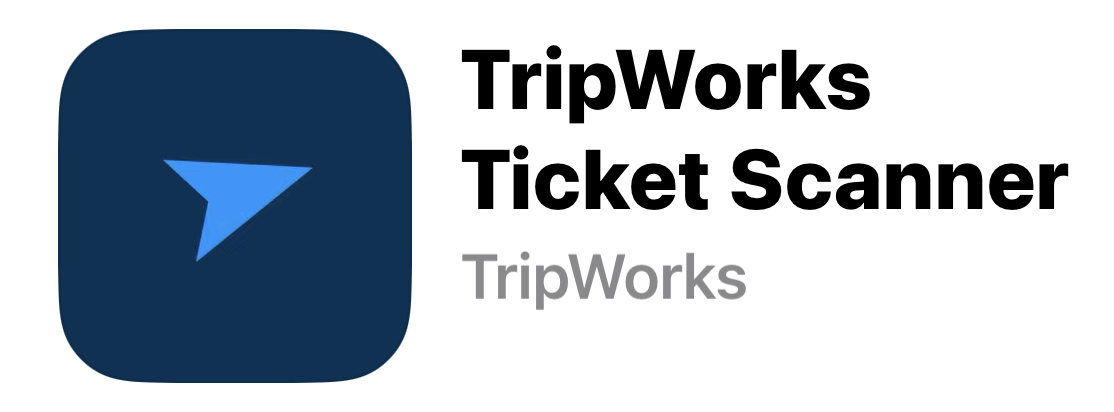
Review the provided video for an overview of the ticket scanning process, or proceed to next steps for more detailed instructions on implementing the feature.
Video Overview
How to Set Up Mobile Ticket Scanning
The following prerequisites must be met in order for your team to check in customers using the TripWorks Ticket Scanner app:
- The app must be installed on the Apple device you will be using to scan tickets (iPhone or iPad)
- The app must be linked to your TripWorks account
- The customer must present the QR code associated with their trip upon arrival
Step 1: Install the Ticket Scanner App
For each device you wish to use for customer check-in, you will need to install the TripWorks Ticket Scanner app.
- Visit the App Store on your Apple device (iPhone or iPad)
- Search “TripWorks Ticket Scanner”
- Follow prompts to install the app
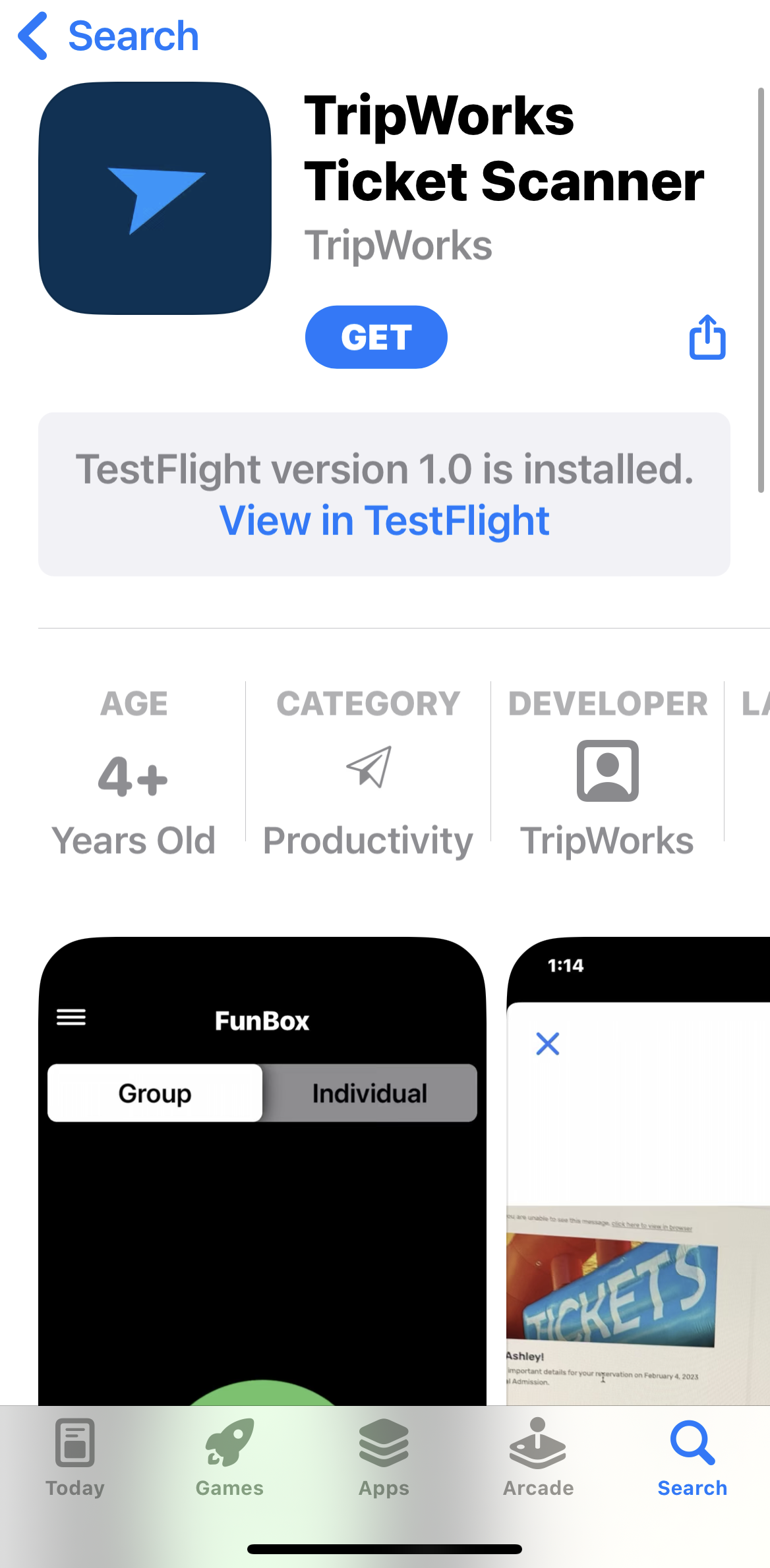
Step 2: Link the App to Your TripWorks Account
Once installed to your device, launching the app will present you with the TripWorks login portal. From there:
- Input the email address and password associated with your TripWorks account
- Select the appropriate account listed, then select Choose (Most users will only have 1 option here, as they only operate a single location.)
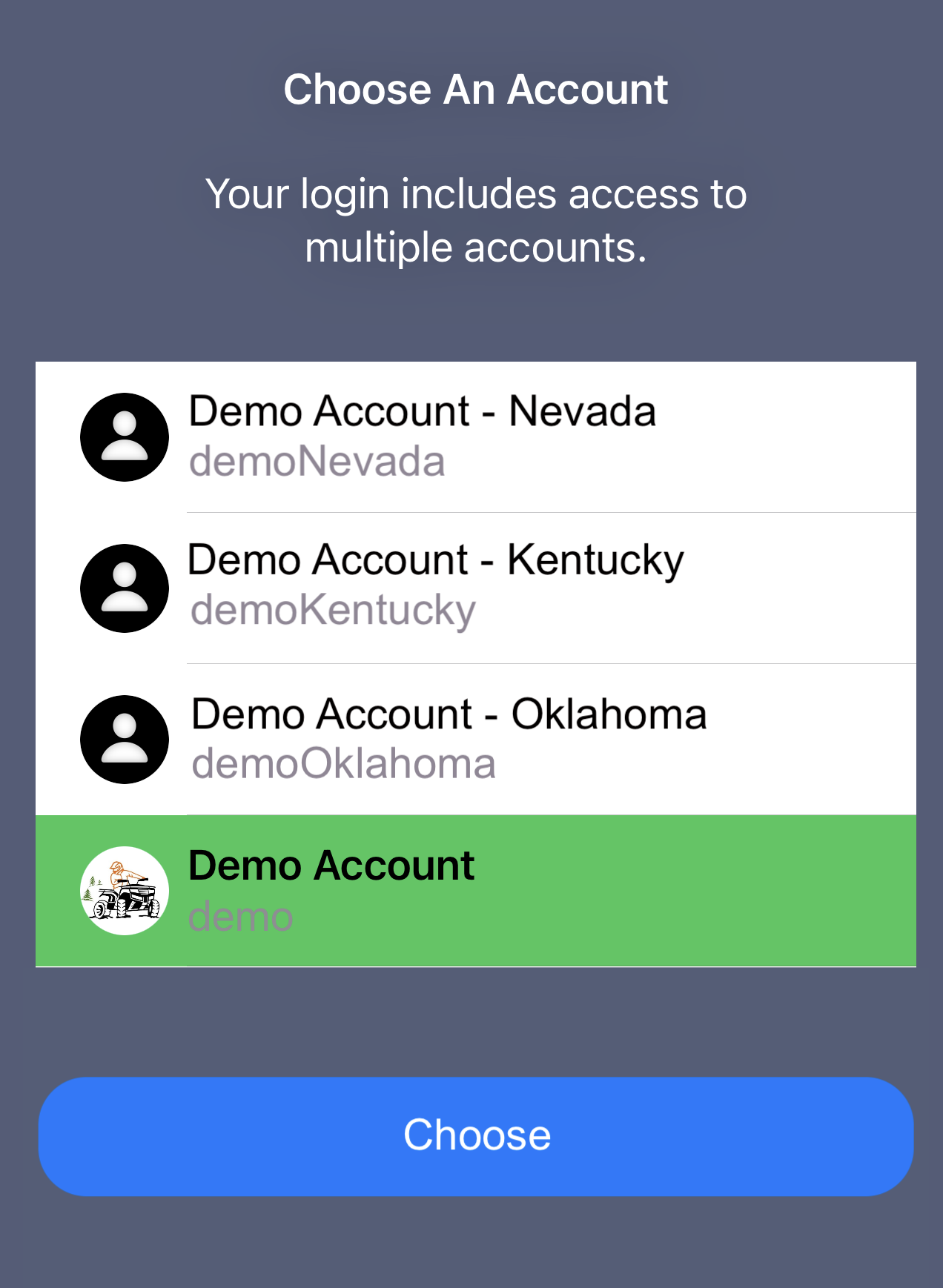
Once you have completed these steps, you can immediately begin scanning QR codes. Simply give the app permission to use the device's camera when prompted.
Step 3: Ensure Customers Receive Their Trip QR Code
In order for your team to check in customers using the TripWorks Ticket Scanner app, the customers must present their trip's QR code upon arrival.
In most cases, customers receive this QR code through the Event Reminder message(s) sent to them in the days preceding their trip. Specifically, the QR code is contained in the Passenger Detail Block portion of the Event Reminder message template.

↓

For more details on these settings, visit Event Reminder Messages.