Setting a default view ensures that your team members always land on the most relevant layout when they open the Manifest or Calendar—helping them stay efficient and focused.
This is especially useful if:
- You use different saved views for roles like guides vs. managers.
- You want to emphasize certain columns, filters, or time windows.
- You need to reduce clicks and setup time for day-to-day operations.
Steps to Set a Default Manifest or Calendar View
- From the toolbar, choose More > Discover More

- Select “Team Members” under the Users & Security section
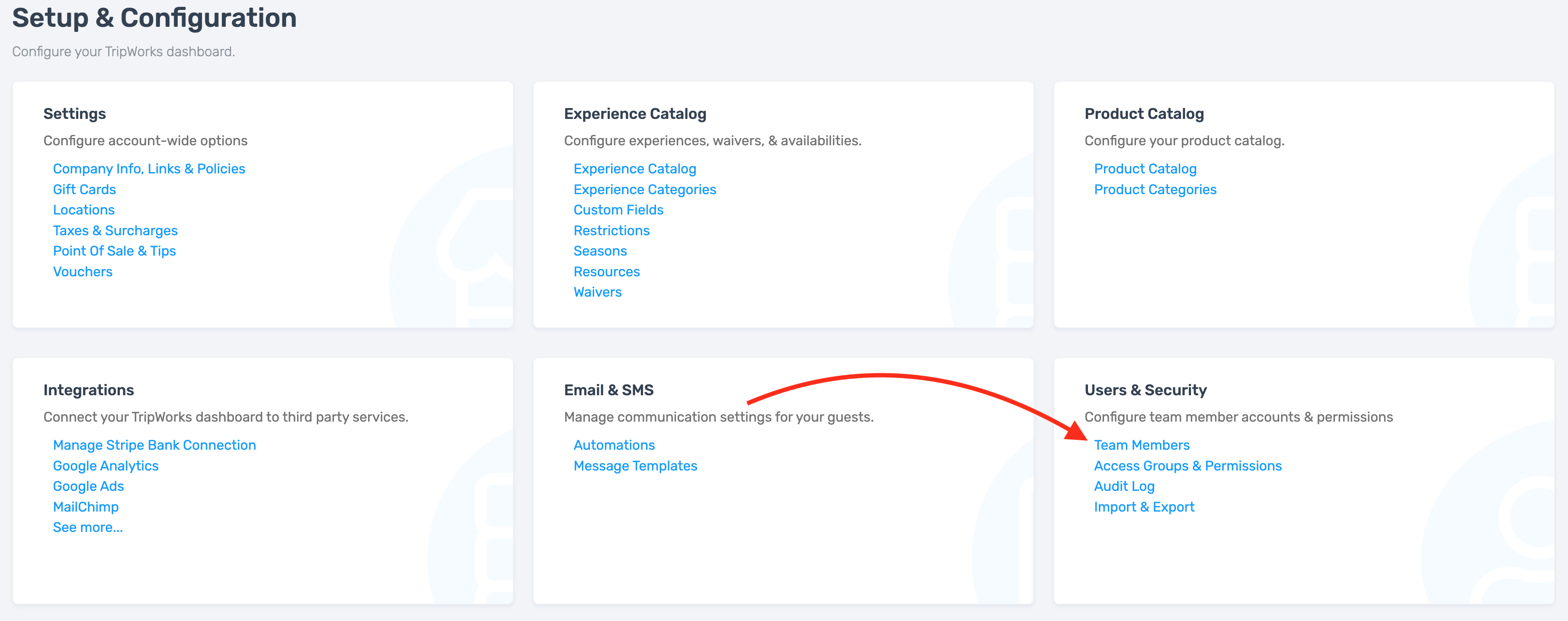
- Choose the profile of the team member you want to update
- Select the Views tab

- From the Default Manifest View dropdown, choose one of your existing saved view. The dropdown will list all views you’ve previously created and saved
- (Optional) Do the same under Default Calendar View to customize how the calendar appears for this user

- Choose Save to apply your changes
From now on, whenever that team member accesses the Manifest or Calendar, TripWorks will automatically show them the selected default view.
Want to learn how to set up and customize your views?
→ Customize the Manifest View
→ Customize the Calendar View