When you're ready to add a new experience to your catalog, you can do so in one of two ways. You can either:
- Copy an existing experience. This option saves you time if you already have an experience in your catalog with settings similar to those you envision for the new one. Or,
- Create a new experience. This option is ideal when you want to build an experience from scratch.
This article illustrates the latter option.
Create a New Experience
- Navigate to your Experience Catalog by selecting More > Experience Catalog from the toolbar.
- Select the Add button.
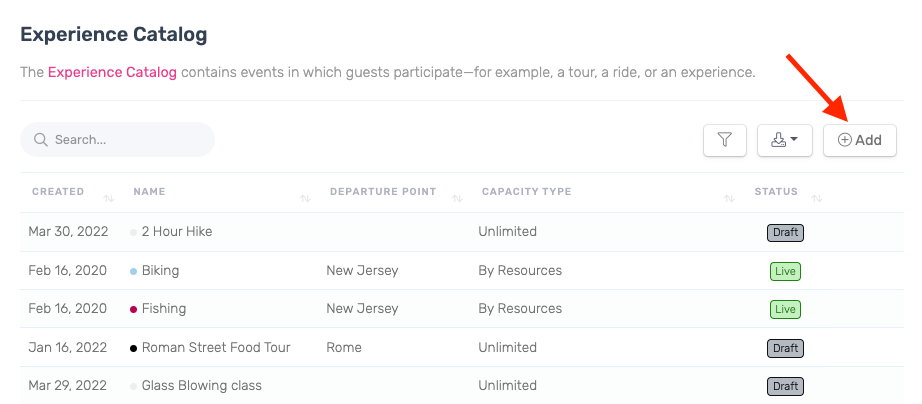
- In the Create a New Experience dialog box, give your experience a fitting name and starting price. If your business has multiple locations, make sure the appropriate one is selected from the drop-down menu, then choose Create.
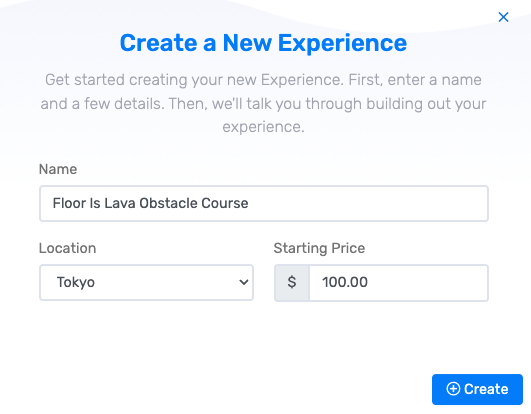
Once you select the Create button, you will be prompted to fill out more detailed information about your new experience. If you'd rather complete the experience setup later, you can do so at any point by navigating to your Experience Catalog, where the new item is saved as a draft.
What Next?
Once your new experience is created, you will need to complete a few more setup requirements before you can publish it live:
- Basic Settings for an Experience
- Set Up Photos for an Experience
- Set Up Booking Availabilities for an Experience
- Publish an Experience
For guidance on additional, optional settings and add-ons, browse the Build Your Catalog folder of our knowledge base.