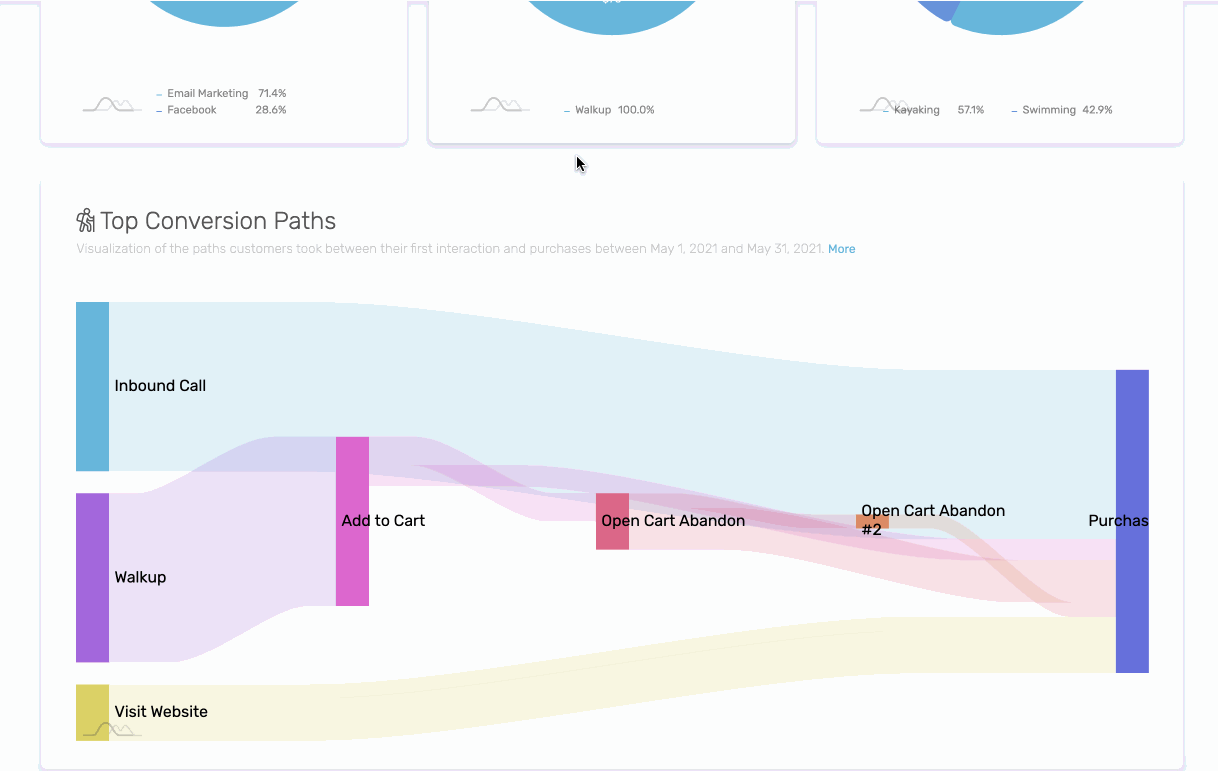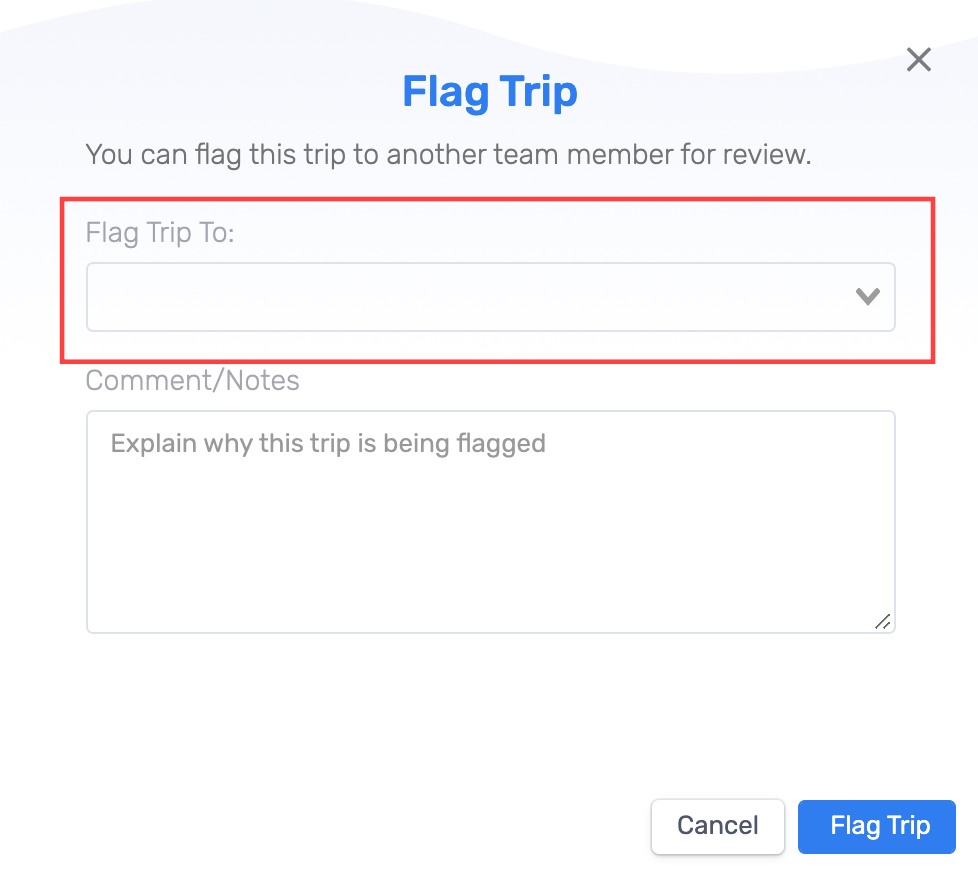Flagging allows you to assign a trip to another team member for review and followup. You may wish to flag a trip to another team member when:
- A booking that needs to be partially refunded, incorrect payment, or a credit card payment failed.
- A customer has booked a trip that might require extra resources, like photography or videography. This would be a good time to flag the trip to alert the team member in charge about the extra resources needed.
- A customer has booked a special trip, like a wedding or celebration, and flagging this trip to a team member will notify them to take extra care of their guests during their trip.
An automated email is sent to the team member that has been assigned the flagged trip, alerting them to the newly flagged item.
Flagging a Trip
When viewing a trip that you wish to flag:
- Select the Flag icon in the left navigation.
- Select the team member to review the flagged trip.
- Explain why the trip is being flagged in the Comment/Notes section.
- Select Flag Trip to alert the specific team member to review immediately. An automated email will also be sent to the specific team member to alert them of the flagged trip.
Unflagging a Trip
- Choose Unflag when viewing the trip.
- Add a note describing how the flag was resolved in the Comments/Notes section.
- Select Unflag Trip.